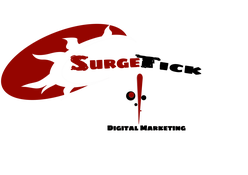Local marketing is now one of the top business buzzwords and, there’s nothing more important to brick and mortar businesses than being part of their local community AND standing out from their competition. Verifying and claiming your Google My Business page is the foundation.
According to a recent survey by Boostability.com, as much as 82% of all people begin their search online for the products and services that they need. Generally, more than one-half of ALL local searches are coming from mobile devices and places like Google and will automatically display localized content.
If you’ve taken the time to ensure that your business will show up in local searches, your business has the opportunity to be one of the top search results, which can translate to more online traffic, leads, sales, revenues and profits.
The purpose of this guide is to show you how to verify and claim your Google My Business page (“GMB Page”) if you have not already done so. It is very important for you to do as it can put your business in position to be found when people search for your products and/or services online. If you don’t, it is possible that Google will close your GMB Page and/or someone else may claim it, neither of which are good outcomes for you or your business.
Google My Business is truly the great equalizer and, once you have verified and claimed your GMB Page, you’re then ready to optimize it and put your business in position to increase leads, generate more interested customers and clients and, as a result, boost your sales and revenues.
Take your time reading this guide and then use it to verify and claim your GMB Page (or confirm that you have previously done so). Thereafter, you’re in prime position to optimize your GMB Page for favorable results. Then, you too can compete and succeed in your local market!
Verify and Claim Your Google My Business Page
To verify and claim your GMB Page, simply follow these steps:
Step 1. Login to your Gmail account.
Step 2. In your web browser, go to http://www.google.com/business
Step 3. Click “Sign In” as shown in screenshot below:

Step 4: Enter your “Business name” where requested in image immediately below this step and, if your business name appears, you have a GMB Page, click “Next” button and continue to Step 5. If you don’t have a GMB Page, stop and ask us how we can help you create one for you.
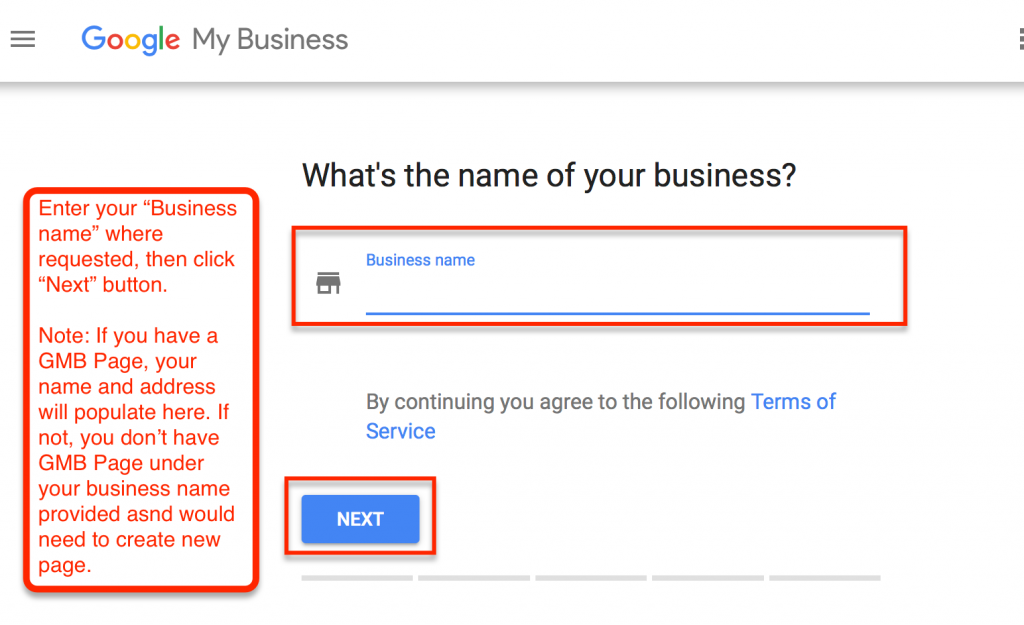
Step 4 (Continued) – If you have more than one GMB Page, that is allowed by Google provide that you have one GMB Page per street address. If you have more than one GMB Page for same location, you run risk of Google deleting one or more and/or penalizing you in its Google Maps local search results. For an acceptable example, see this image below:
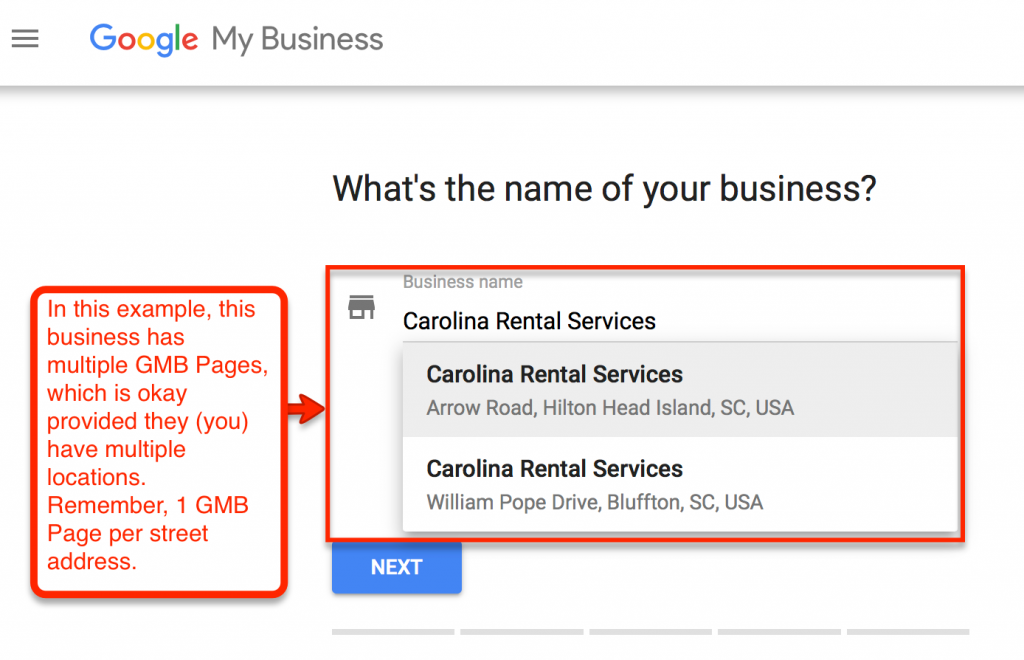
Step 5. After clicking the “Next” button in the prior step, you are sent to the following page, which you will want to: i) make edits to your address, if needed; ii) check or leave box unchecked depending on your situation; and iii) clicking on “Next” button when finished:
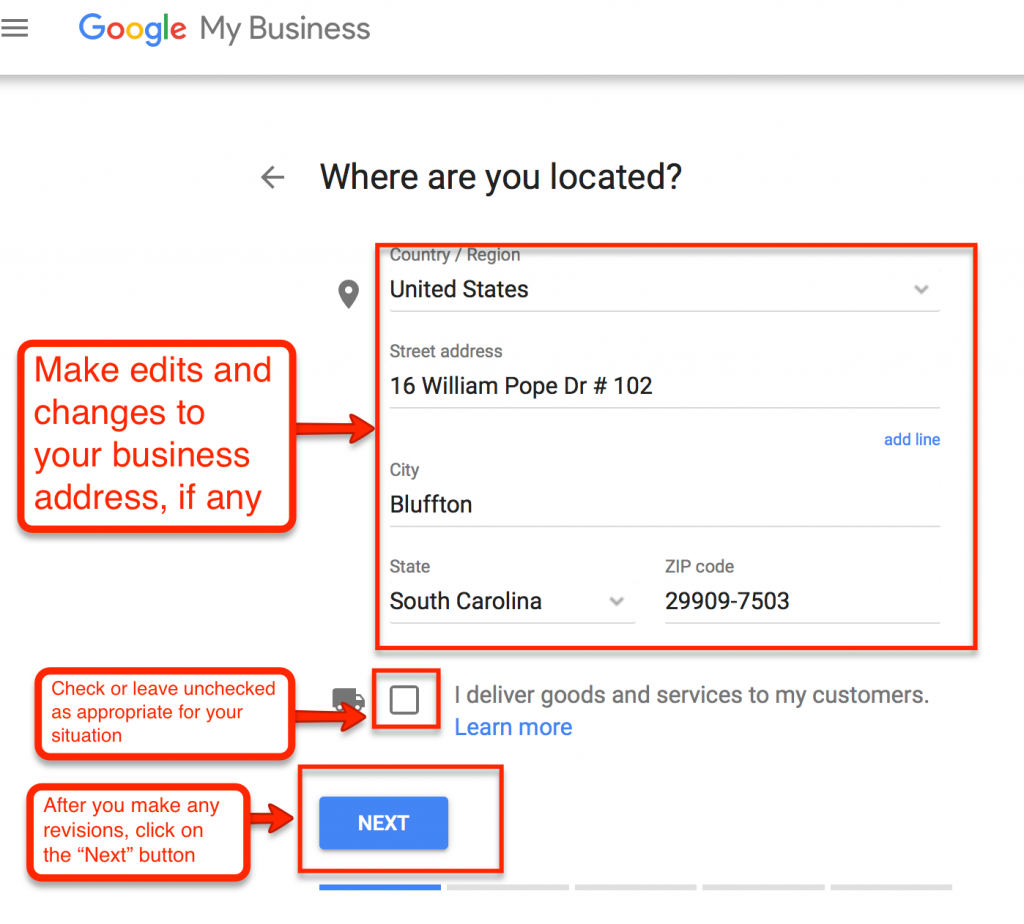
Step 6. Drag and move map marker to proper position, then click on “Next” button as shown here:
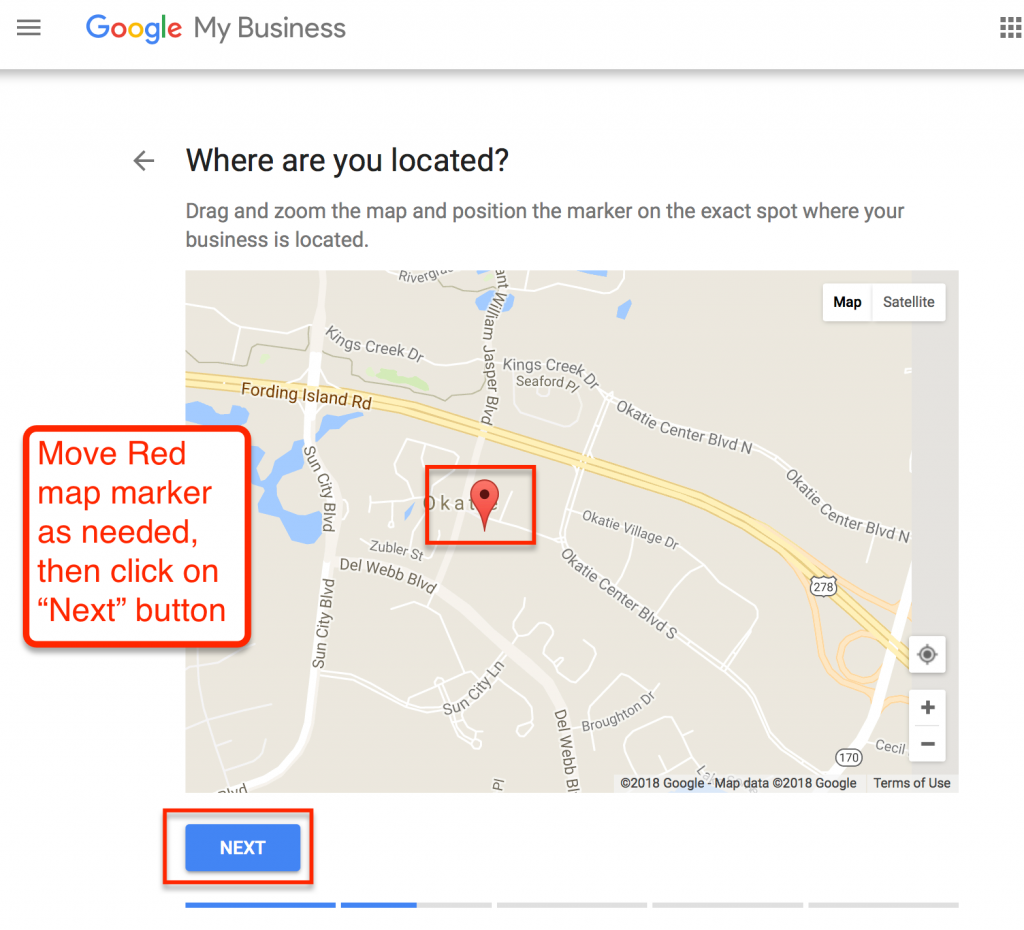
Step 7. Confirm and/or correct/insert your business category (or categories, as you may have more than one), then click on the “Next” button as shown below:
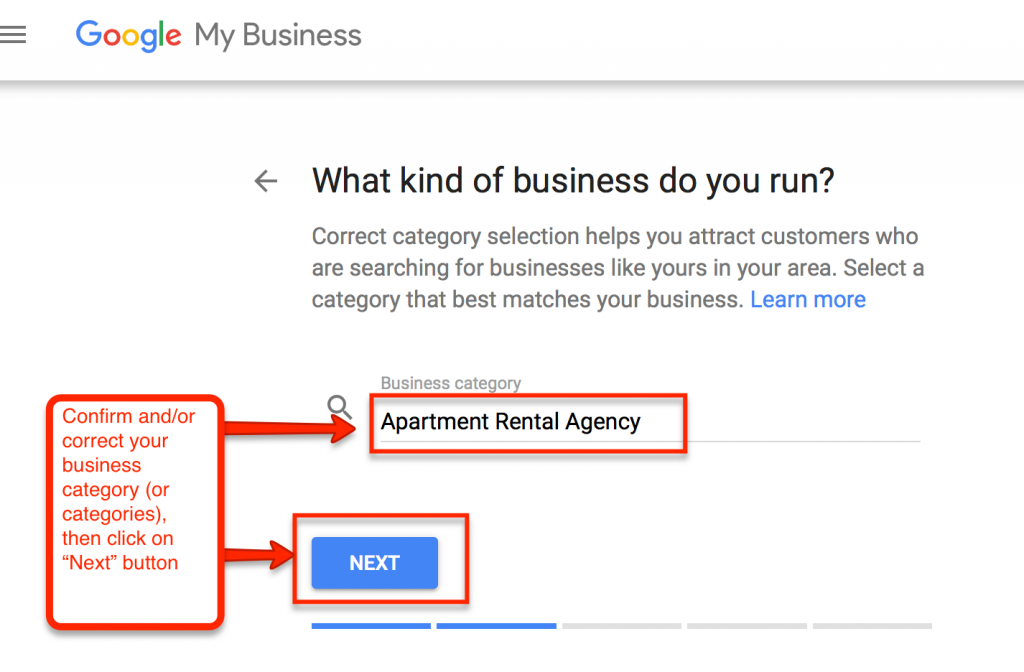
Step 8. Confirm and/or correct/insert your business telephone number and website address, then click on the “Next” button as shown below:
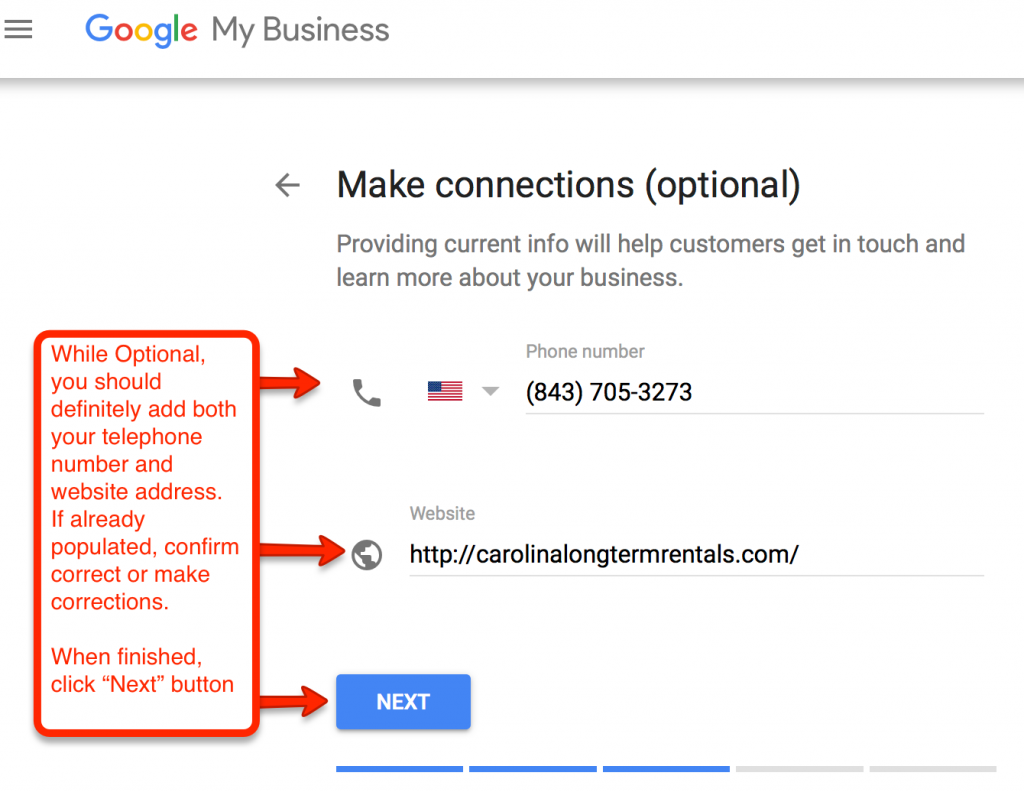
Step 9. Verify and confirm you are authorized to manage your business’ GMB Page by clicking the “Continue” button as shown here:
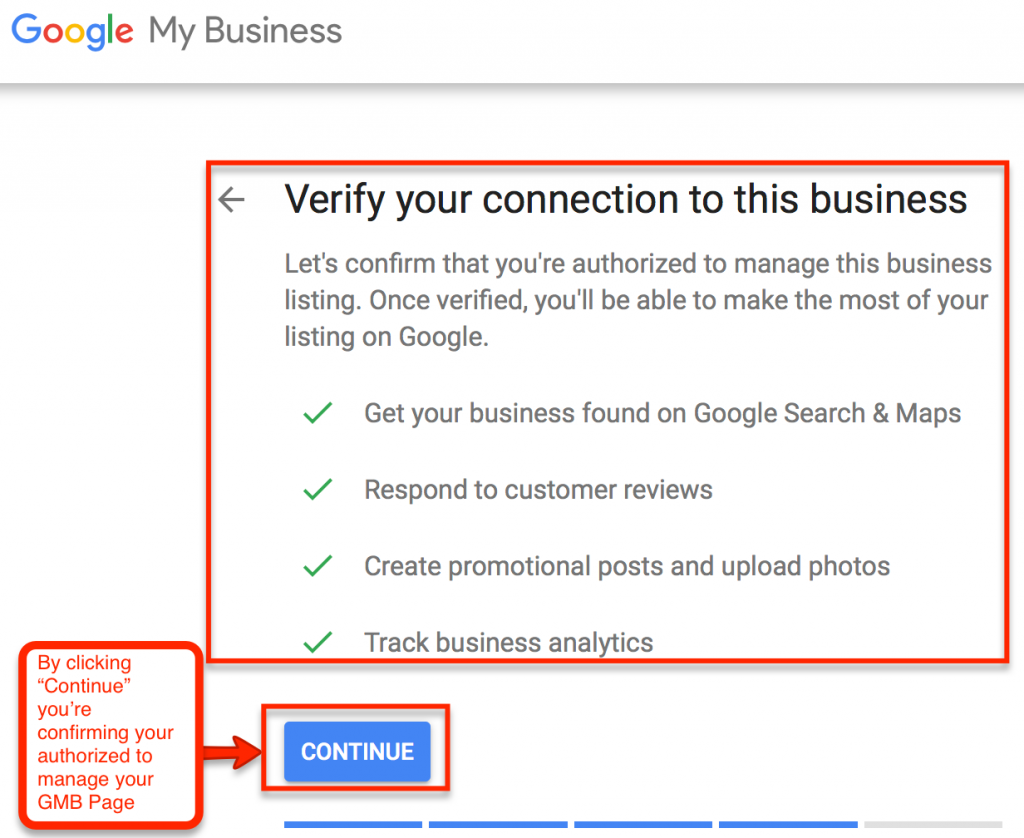
Step 10. Choose the fastest method of verification (if Google gives you multiple options like the image below). If you can use Phone, Text or Email verification, you can immediately verify and be done after this step. If you’re required to receive a postcard from Google, it generally takes 7-14 days to receive Google’s postcard, which includes directions to verify and a verification code.
Here’s what you will see when you’ve successfully verified your claim (Note: For confidentiality purposes, we’ve blurred out the business’ name and other information. What’s important here is to see this page is verified as you see the “Verified” page):
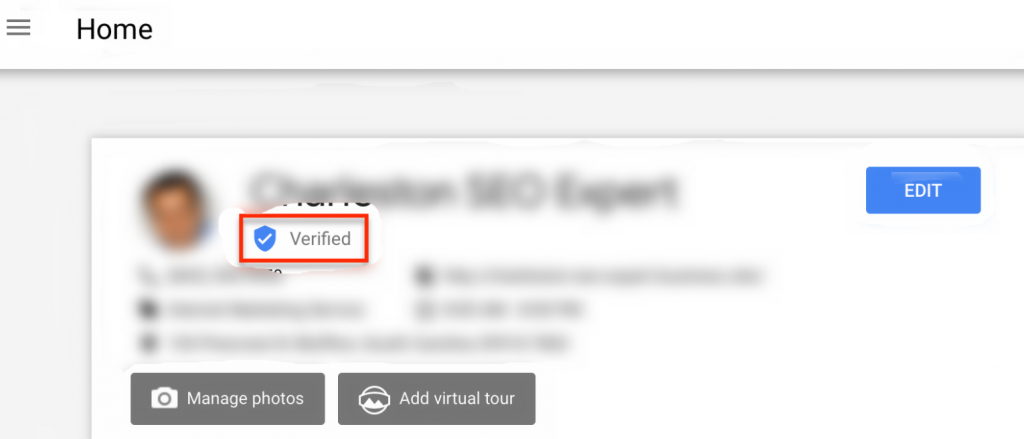
Comment: If you’re required to receive Google’s verification postcard in the mail, it will take about 7-14 days to arrive and will come in an envelope and look something like this:
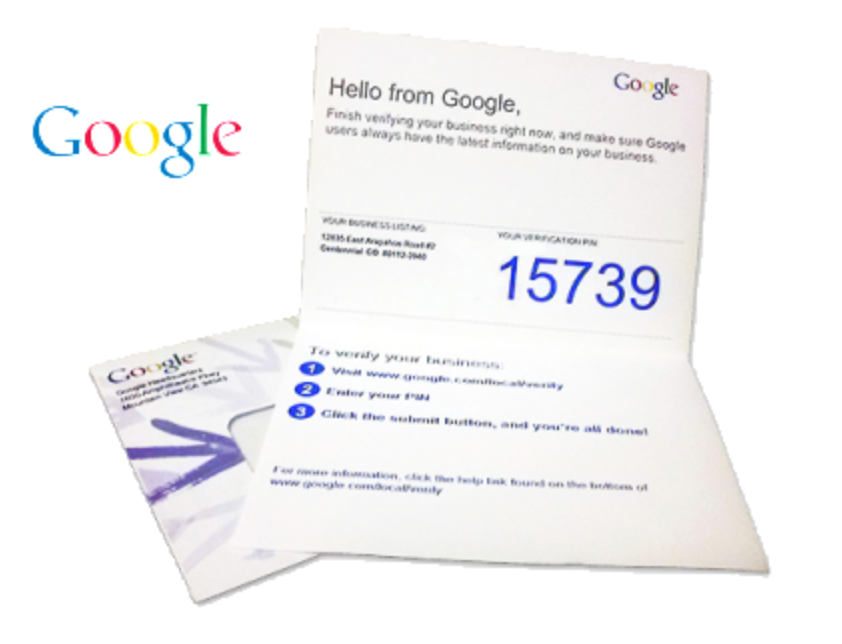
Wrapping Up Verifying and Claiming Your Google My Business Page
In order to grow your business in the local market, you need to claim and verify your Google My Business Page.
Remember: The more Google knows about your business, the more you will begin to dominate your local search results. This is because Google wants to be the dominant driver for marketing in your local area. Take advantage of Google for your business’ benefits.
When you have your verified GMB Page, you’re now in prime position to dominate local marketing. Stick to your marketing plan and, in due time, your business can be one of the top search results for multiple keywords!
Are you interested in having multiple GMB locations verified for your business in any city and state nationwide? We provide this service that will help you dominate your market! Would you like us to take care of this entire process for you? Contact me NOW as we work on an exclusive basis with only one local business for any niche in your local market.
Are you going to take it to the next level and optimize your Google properties for more improved results? Sign up below to receive our FREE Optimizing For Local Domination Study Guide below.